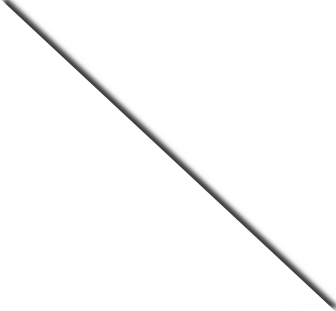
Not sure which hosting to choose?
PICKUPHOST experts will do it for you.
Absolutely Free!
One of our experts will contact you shortly.

WordPress is an open source system used to manage and create blogs and websites. It is also used for creating content and as of today is one of the top CMS (content management systems) available in the open source market. WordPress has hundreds of millions of users around the world and hundreds of the largest websites in the world.
![]() The WordPress community of developers has created thousands of add-ons and widgets that have enriched the use of WordPress and it has become one of three of the most popular CMS systems together with Drupal and Joomla!.
The WordPress community of developers has created thousands of add-ons and widgets that have enriched the use of WordPress and it has become one of three of the most popular CMS systems together with Drupal and Joomla!.
Unlike the other CMS companies WordPress has already integrated all the libraries and design additions so everything can be done automatically without having to go search on the internet, download anything, upload anything etc.
All you need to do is connect with the control panel and find what you are looking for. It is as easy as ABC and you have a one click WordPress available.
Due to the WordPress popularity around the world, the top Wordpress hosting companies have actually incorporated WordPress into their basic package. So there is absolutely no need to look for the right links and read up on how to do it. All you need to do is click and one click WordPress is yours!
So let’s get started!
First things first! You need a domain and a best rated web hosting company.
There are thousands of web hosting companies and there are more popping up every day around the world. In order to choose the right host for you, you should do the following:
Our top three voted WordPress supporting sites are:
Once you have your domain and web hosting service that supports WordPress you can install WordPress with one click. It might seem like a process- but don’t worry it is actually really simple. It takes less than ten minutes and it is all yours!
Log into your control panel on your web host company you have chosen.
Click on the main domain you have chosen
Click on the one-click install - different companies will have different variations on this clickable button. Some will call it one-click, 1-click, one-click installation, one click installer or other variations of the same.
This is the basic procedure but may vary slightly from web hosting company to web hosting company:![]()
And there you have it! You now have one click WordPress and you can start designing your new website with the built in theme designs or writing your first content article.
Can you believe how simple it is?
For more information and all the latest web hosting news like our Facebook page and keep up to date!
 Read More Articles:
Read More Articles: